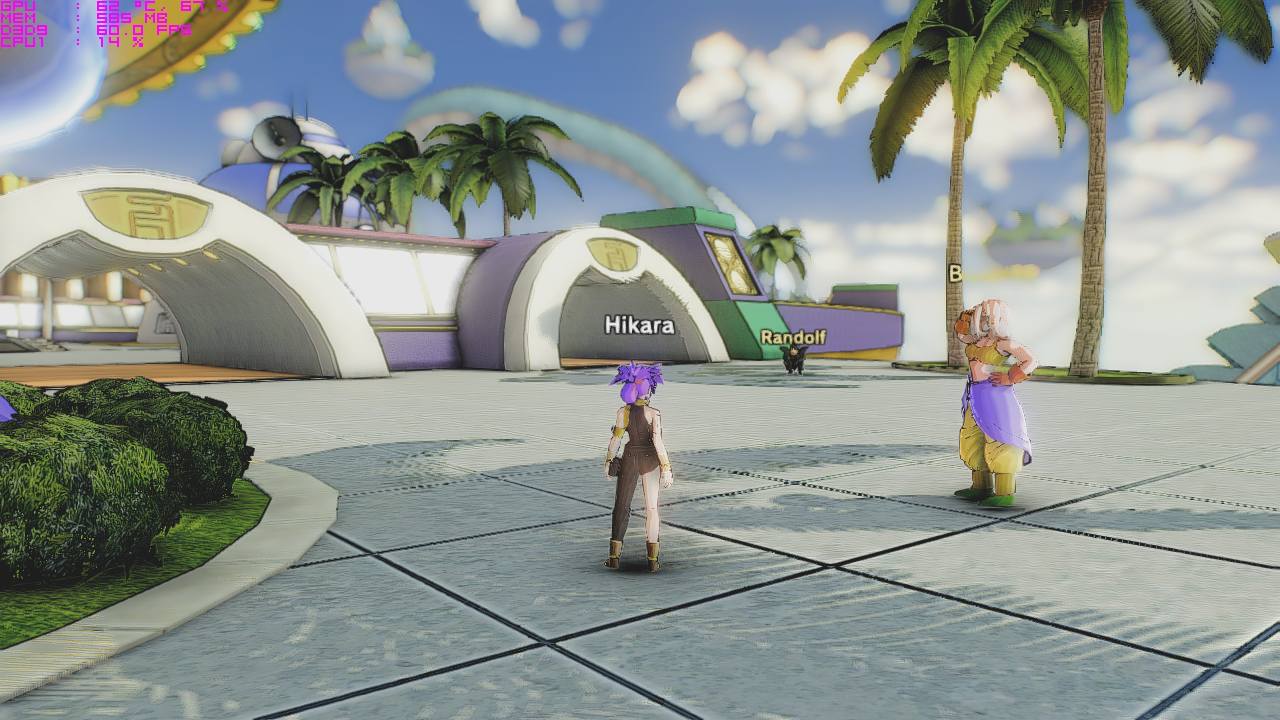READ!
People have requested I share my Reshade Config, So I’ve decided to post it up here. For those who aren’t familiar, Reshade is a graphical hook that adds post processing effects to your game, which can ultimately enhance your graphics. Be warned however, if you don’t have the graphical power to run certain effects, you’ll lose a lot of fps. I run full 60 FPS (with full config @ 1080p + ultra settings in game) with an AMD FX 6300 @ 4.9ghz , 10gb system ram, and an AMD R9 290x GFX card (equivalent Nvidia GPU: GTX 970/GTX 780ti). I recommend using an R9 380 / GTX 960 class GPU to run this config comfortably with 45-60fps at 1080p. I’ll include a performance version for those who want the look, but can stand to have some effects off. I say try it out and if your comfortable with the FPS then stick with it. I recommend Turning off motion blur And in game depth of field (DOF) to get the best effect possible. DOF version of this config WILL affect your UI and almost if not all 2d elements on the screen, I recommend only using it for screenshots.
I hope everyone can smoothly install the config and i hope that you enjoy the look of it also. If you have any questions feel free to comment. Please don’t comment about if you get low fps with this config on, I have listed what i recommend you to have when playing and if you meet those requirements you shall be able to play comfortably.
Recommended GPU’s for each config:
R9 290/390 GTX 780ti/970 or higher : Full Version AO+DOF
R9 280/380 GTX 770/960 or higher: Full Version AO only
R7 270/370 GTX 750ti/750 or higher: Perf. Version
P.S AO = Ambient occlusion, DOF = Depth of Field, Perf = Performance.
Recommended download for game play = “Full Version AO only”
DOWNLOADS
*Back up links for those who cant use mega*
INSTALLATION
1. Download Reshade + Framework from Here: Reshade
2. Extract the downloaded archive into any folder (make sure u have access to it)
3. Install Reshade Into game directory. *See spoiler below for pictures of install*
___________________________________________________________________________________________________________________
Once extracted Reshade folder should look like this
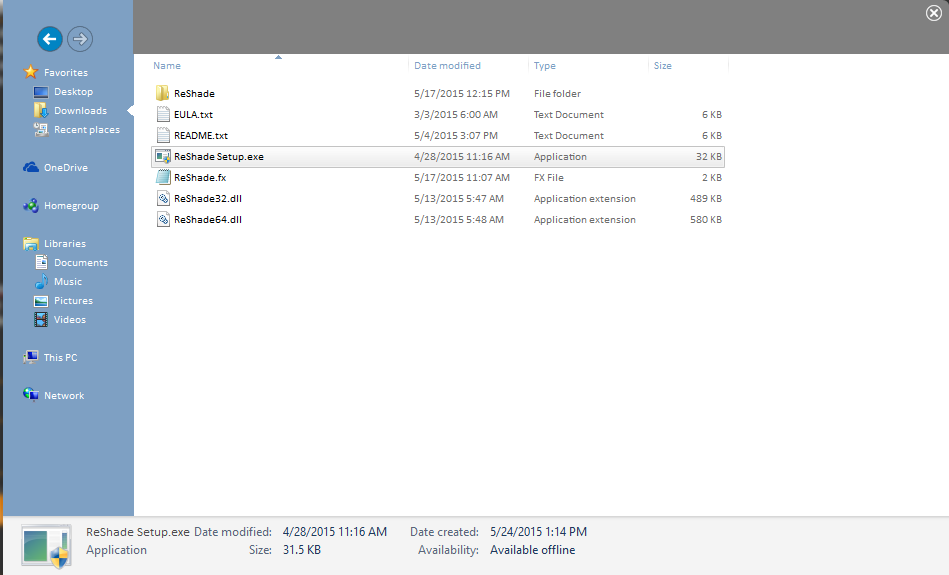
Start the installation by clicking on “Reshade Setup.exe” A tiny window should pop up that looks like this.
Click select game and find your DBXV install directory (usually C:Program FilesSteamsteamappscommonDragon Ball XenoVerse)
If you are on windows 64bit then Program files will have (x86) next to it which is the folder where steam is located. Once you find the directory
Click on the DBXV.exe
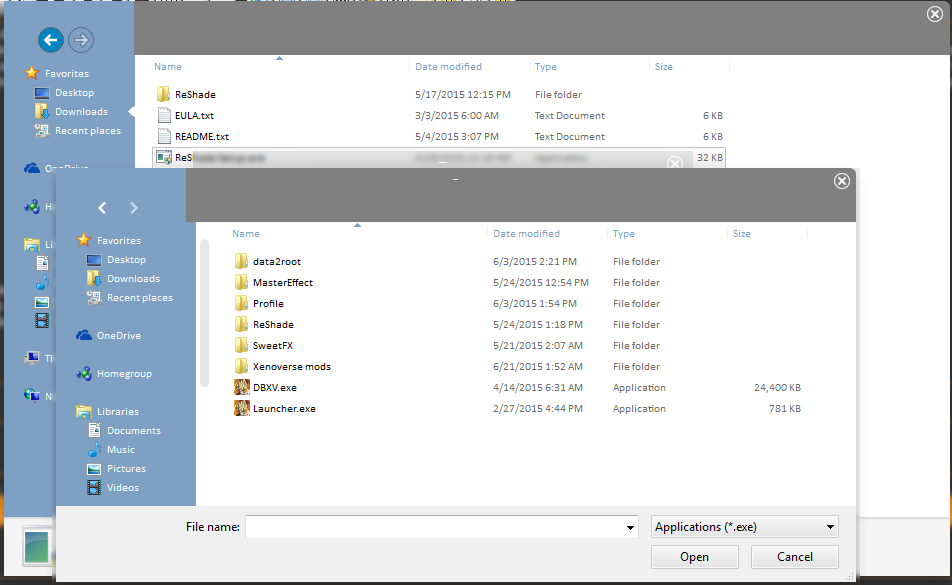
Finally Press Open. Reshade will auto detect which DX version to install into the game. If Reshade say autodetection failed
please chose the Direct3d 9 option, Which should look like this > . Reshade will install the necessary components.
. Reshade will install the necessary components.
You should now have a d3d9.dll aswell as a folder titles Reshade in your DBXV install directory. You now have reshade installed.
___________________________________________________________________________________________________________________
4. Download a Version of my config from the “Downloads” section of this ( I strongly recommend using “Full version AO Only” )
5. Extract the archive to any folder (not your DBXV folder to avoid confusion) *See spoiler for installation pictures*
___________________________________________________________________________________________________________________
Copy the Reshade folder from my config and replace the Reshade folder that is located inside your DBXV install directory.
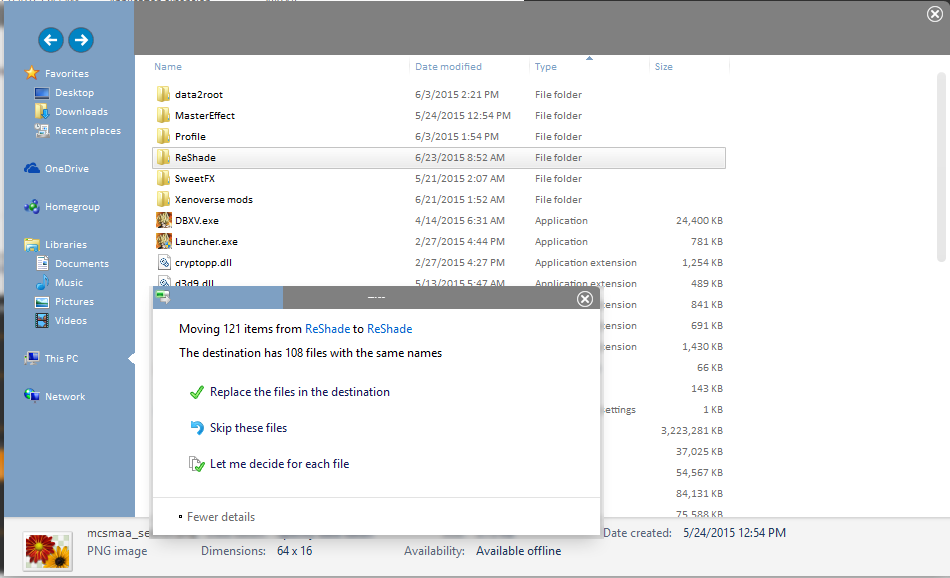
Replace all files within the folder when prompted. You now have my config installed and are ready to play =].
___________________________________________________________________________________________________________________
Finally, To match graphical fidelity seen in screenshots, I recommend turning down in game brightness to the lowest, turning off ingame DOF and motion blur. This will limit compatibility issues and match screenshots.